In this article, let’s have a look at how to create our first Windows Phone 8 App using the XAML for Windows Phone App template in Visual Studio 2012.
Creating a Simple XAML for Windows Phone 8 App
To create a XAML for Windows Phone App, follow the below step by step instructions.
1. Launch Visual Studio 2012.
2. Click File -> New -> Project.
3. This will display the “New Project Dialog”. Select “Windows Phone” from the Installed Templates -> Visual C# node from the left sidebar. This will display the list of Windows Phone templates that are available for creating a new Windows Phone project. Select “Windows Phone App” and then provide the name and the location of the project and click OK.
4. This will display a Dialog where one can select the version of the Windows Phone that the app targets. You can select “Windows Phone OS 7.1” or “Windows Phone OS 8”. In this example, let’s select “Windows Phone OS 8” and click OK.
5. The SDK will create the necessary files for the XAML for Windows Phone App templates which can be viewed in the solution explorer.
6. Hit F5 to run the Windows Phone App. This will launch the App in the Windows Phone Emulator

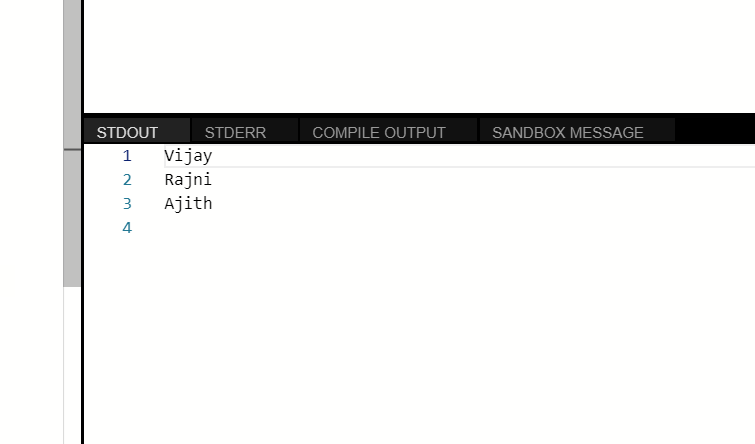
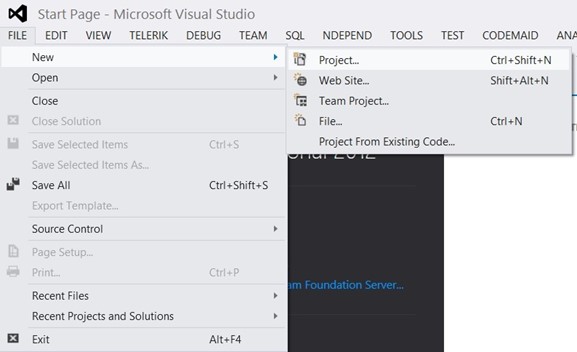
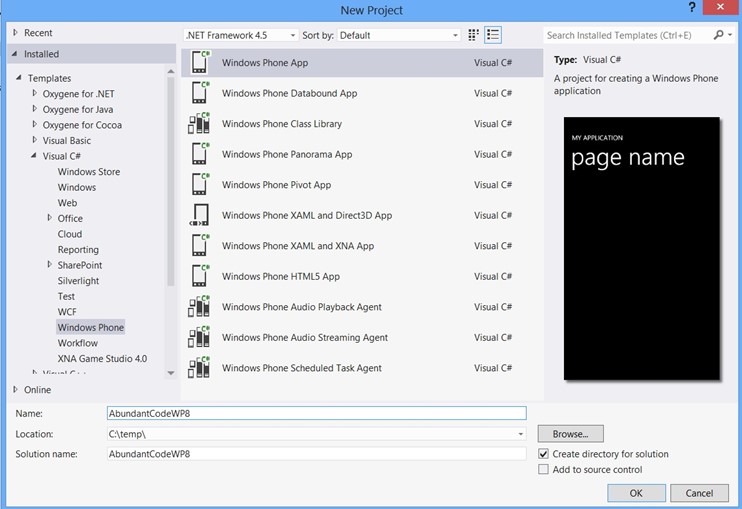
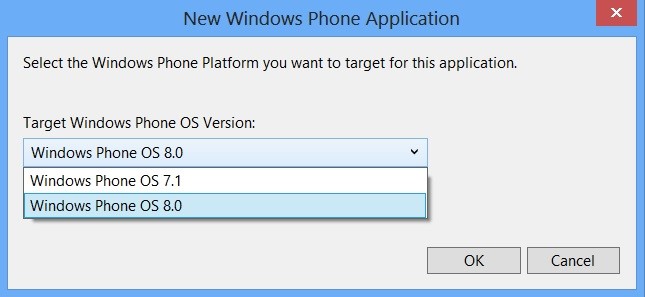
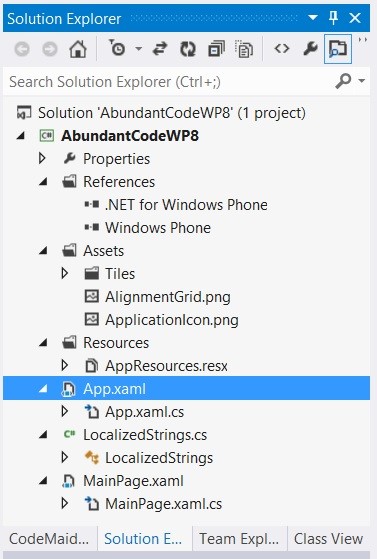
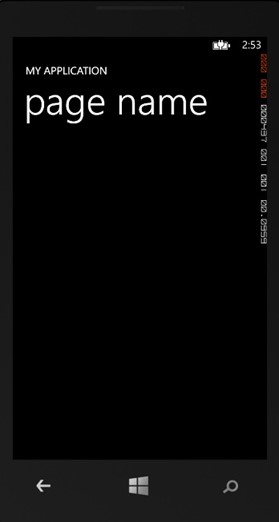
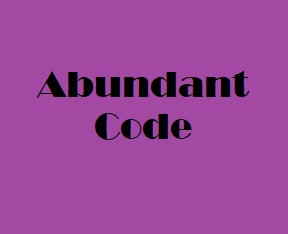
Leave a Reply