When a new Windows 8 App is created using JavaScript and HTML,the Visual Studio 2012 creates the default.html page and sets this page as the startup page of the Windows Store App .
If you want to create a different html page and want to set it as the start page of your Windows 8 App , you can do it by updating the package.appxmanifest file.
How to change the start page of the Windows Store App using HTML and Javascript ?
Although , you can open the package.appxmanifest file in the designer and change the start page of your Windows Store App , here’s we will try to open the package.appxmanifest file in the XML Editor to explore the package.appxmanifest file.
The package.appxmanifest file is a XML format file and contains the following
<?xml version="1.0" encoding="utf-8"?> <Package xmlns="http://schemas.microsoft.com/appx/2010/manifest"> <Identity Name="bd4bfc97-c5e3-4cac-a53f-a9dc877bd357" Version="1.0.0.0" Publisher="CN=SENTHILK" /> <Properties>
<DisplayName>App5</DisplayName>
<PublisherDisplayName>SENTHILK</PublisherDisplayName>
<Logo>images\storelogo.png</Logo> </Properties> <Prerequisites>
<OSMinVersion>6.2.1</OSMinVersion>
<OSMaxVersionTested>6.2.1</OSMaxVersionTested>
</Prerequisites> <Resources>
<Resource Language="x-generate" /> </Resources> <Applications>
<Application Id="App" StartPage="default.html">
<VisualElements DisplayName="App5" Logo="images\logo.png" SmallLogo="images\smalllogo.png" Description="App5" ForegroundText="light" BackgroundColor="#464646">
<DefaultTile ShowName="allLogos" />
<SplashScreen Image="images\splashscreen.png" />
</VisualElements>
</Application>
</Applications> <Capabilities>
<Capability Name="internetClient" />
</Capabilities>
</Package>
If you want to change the start page of your Windows 8 App that is being developed using JavaScript and HTML , simply update update the StartPage property defined in the Application tag with the new file name . In this case , replace default.html with the new html file name.
<Application Id="App" StartPage="newPage.html">

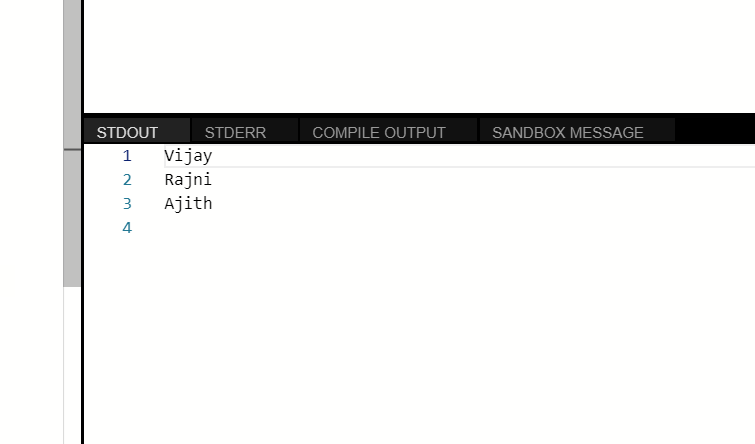
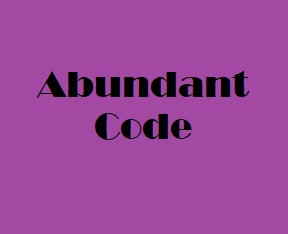
Leave a Reply