Most of the time you will be connecting to your database when working in SQL Server Management Studio. You want to know how to connect to a particular database in SQL Management Studio when working with SQL Server 2014 and executing a query. For example , you want to connect to the AdventureWorks2014 database.
How to connect to a database in SQL Management Studio in SQL Server ?
By default , you are connected to the master database when you launch the Microsoft SQL Server Management Studio. You might want to switch to your database. In this example (AdventureWorks2014).
There are multiple options for you to connect to a database in SQL Management Studio.
1. Select the database from the available databases dropdown list in the toolbar.
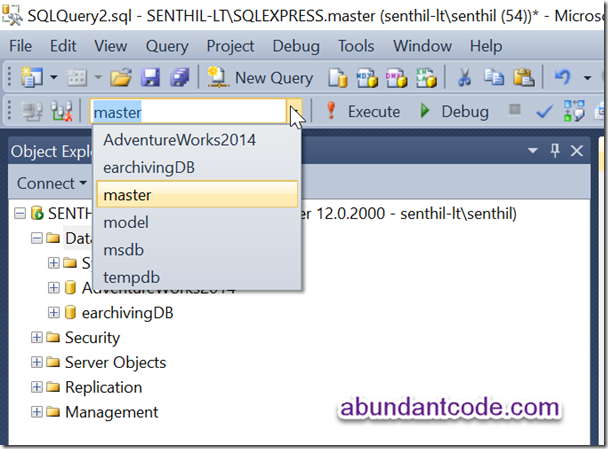
2. use the “USE” command and mention your database name when running the query. In this case , the database name is “AdventureWorks2014” and hence the query looks something like this.
USE AdventureWorks2014 GO

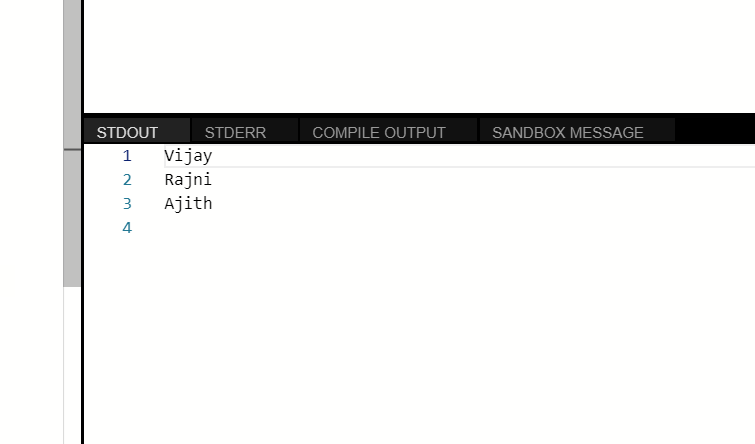
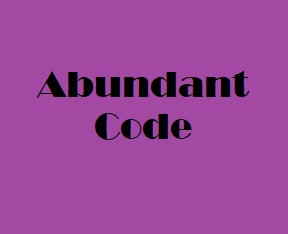
Leave a Reply