When trying to get the Elastic Search running on a Windows 10 machine , there are times when you would hit with the below problem which is related to Java.
JAVA_HOME environment variable must be set!
If there are any java developers out there , then it would be easier for them to identify this issue. For all those who are new to Java , here’s the step to get it resolved.
How to Set Java_Home Environment on Windows 10 PC ?
1. Download and install the latest version of Java and JDK.
2. Navigate to the folder where the Java JDK is installed. This is generally in the path C:\Program Files\Java\ if the machine is a 64 bit machine . Incase of 32-bit machine , this will be C:\Program Files(x86)\Java\
Under this folder , identify the Java JDK installation and use that as the path (copy it) . In my case , the path is C:\Program Files\Java\jdk1.8.0_73
3. Navigate to the desktop , right click on “My PC” and select “Properties”.
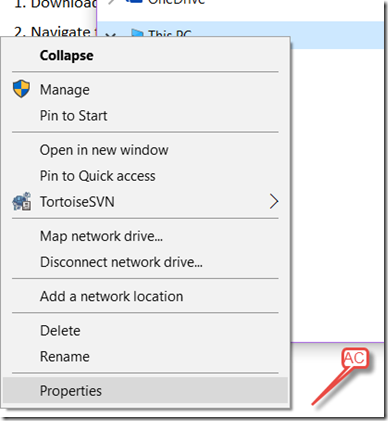
4. Click “Advanced System Settings” in the left sidebar of the screen and select “Environment Variables.
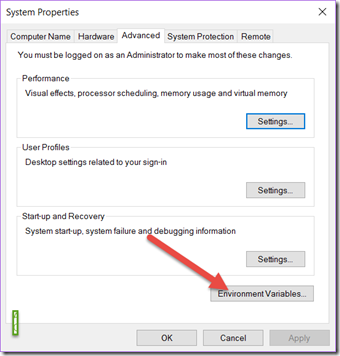
5. In the Environment Variables Dialog , click “new” button in the System Variables.
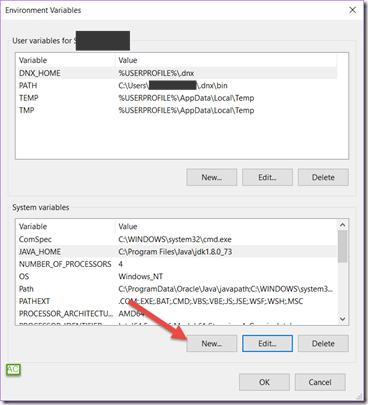
6. In the Dialog , enter “JAVA_HOME” in the Variable Name and put the path of the JDK installation in the Variable Value and click OK.
7. Now , start the Elastic Search batch file . You should see the Elastic Search starting successfully now.
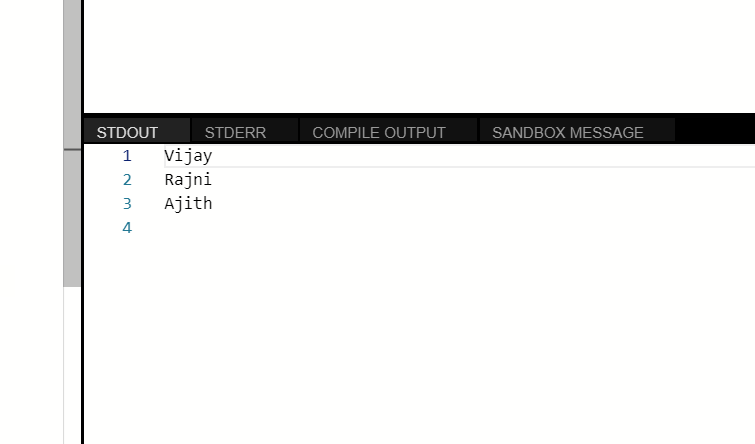
Leave a Reply