The Windows Phone 8 SDK allows the developers to support 3 different sizes of Tiles in your Windows Phone app. These include small, medium and large.
When developing an App, by default the TemplateFlip is selected and the default images are included in the project for the small and medium tiles. You can modify it to include your own images for the tiles.
How to Enable or Disable the Large Tiles Support in your Windows Phone App?
By Default, the support for the Large Tiles is disabled in your Windows Phone App. You can enable it by following the below steps.
1. Launch Visual Studio 2012 and Open your Windows Phone 8 Project.
2. Double click and open the WMAppManifest.xml from the Visual Studio Solution Explorer.
3. In the Application UI tab, Check or enable the option “Support for Large Tiles” and also provide the image for the Large Tile.
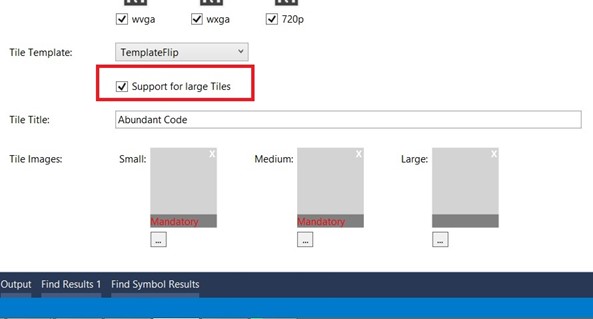
4. Build your Project and run it. When you pin the App to the start screen, you will be able to resize the tile in the start screen to Large Tile.
Leave a Reply