Problem Statement
You need open the SQL Server Instance port number in Windows Firewall so that you can connect to SQL Server from another machine.
Solution
When you try to connect to the SQL Server instance from another machine , you might receive the connection timeout error . To allow the users of other machine to connect to your SQL Server instance , you need to open the port on which the SQL Server is running on your machine using Windows Firewall as shown below.
1. Open Windows Firewall from the Control Panel.
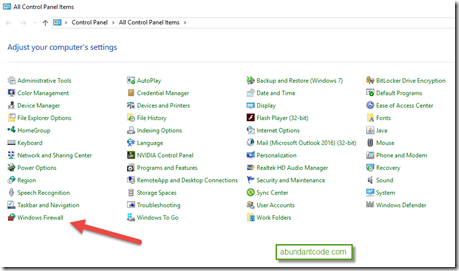
2. Click Advanced Settings in the left sidebar
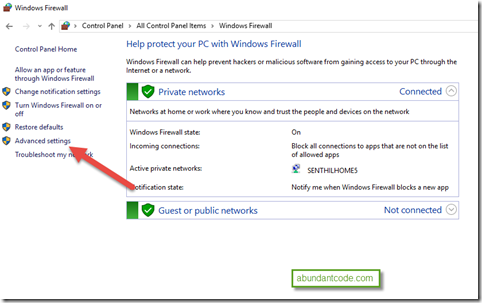
3. Select Inbound rules from the left sidebar and click on “New rule” link from the navigation pane on the right. 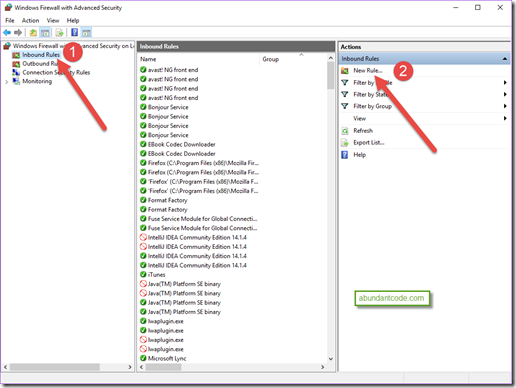
5. In the Rule Type page of the New Inbound Rule Wizard , select radio button “Port” and click “Next”.
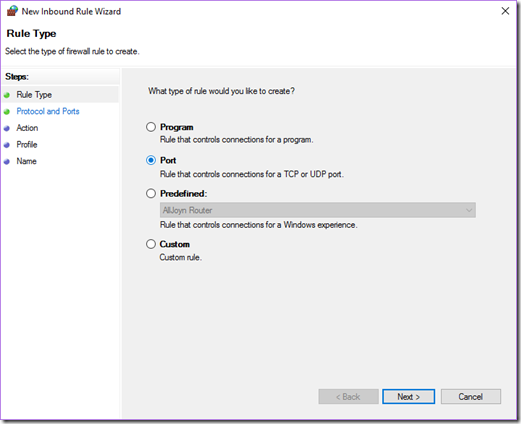
6. Select the radio button “TCP” and enter 1433 in the text box “Specific Local Ports” and click Next.
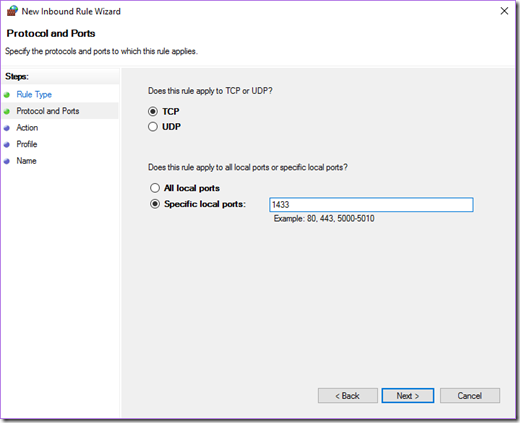
7. In the Action page , select “Allow the connection” and click “Next button.

8. In the Profile , select the connection that this rule applies . Keep the checkboxes “Domain” , “private” and “public” enabled.
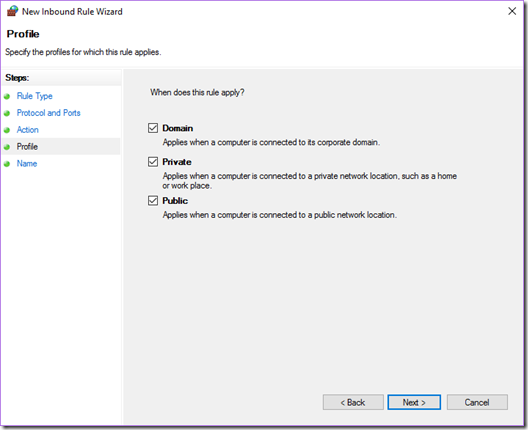
9. Finally , provide the name and description for the rule and click Finish button.
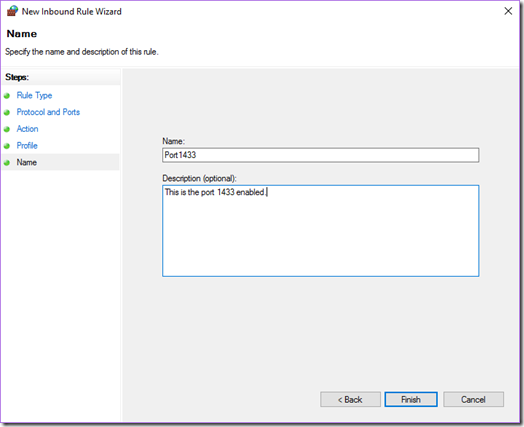
Now you should be able to connect to this instance of SQL Server from another machine.
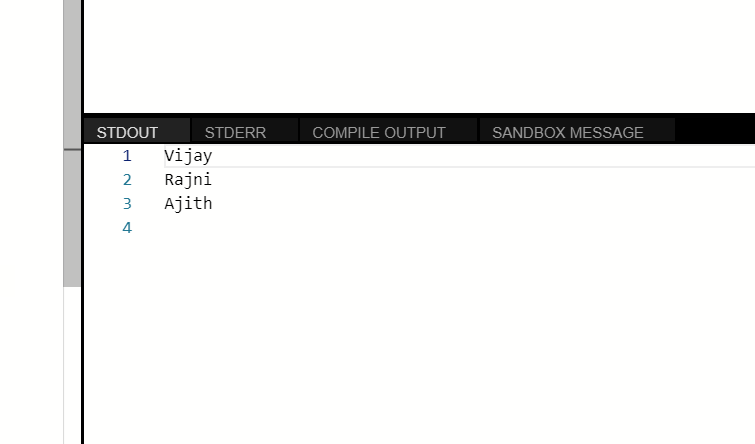
Leave a Reply