Problem Statement
You need to personalize SQL Server Management Studio.
Solution
There are various personalization options available for the SQL Server users in the SQL Management Studio.
For example, if you want the Object explorer to be place on a different position instead of showing it in the left side of the SSMS, you can just move it by clicking it on the title bar of Object explorer.
Additionally, you can change the Font styles and colors within the SQL Management Studio.
1. In the SQL Management studio 2014, navigate to Tools -> Options.

2. Select “Fonts and Colors” in the Options dialog box. Select a different Font from the “Font” combo box and change the size of the font and click ok.

3. Open “New Query” window by clicking on the “New Query” button which is found just above the object explorer.
4. Enter the below query in the “New Query” window and click the execute button
SELECT ‘abundantcode’
5. You will see that the new font style that you applied is the one that is used for the Query Window. The bottom of the “New Query” window shows the status of the query execution along with other details like server name, database name, user name etc.
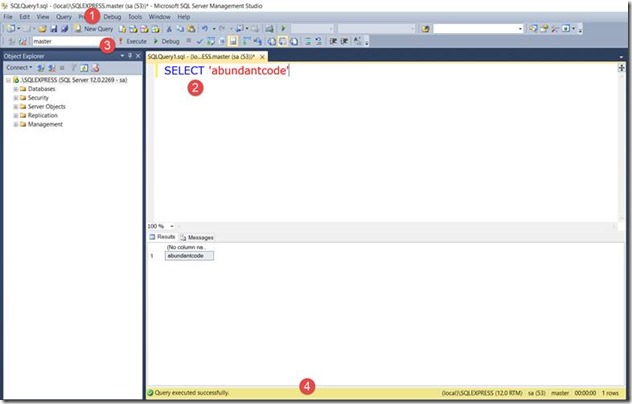
1 Comment