Problem Statement
You need to manage the SQL Server services that are installed on your server machine.
Solution
Use SQL Server Configuration Manager tool to manage the SQL Server services on your machine.
Following are some of the actions that you can perform using the SQL Server Configuration Manager
– Start , Stop , Pause , Restart a SQL Server Service
– Modify or configure the network protocols
– Modify the service accounts
To view the SQL Server Configuration Manager , select “SQL Server Server Configuration Manager” from All Apps ( or ALl Programs) from your Windows Machine.
This would display the “SQL Server Configuration Manager” tool.
To start , stop , restart the SQL Server services , follow the below steps.
– In the left pane of the SQL Server Configuration Manager , select “SQL Server Services” which would display the list of all the services available for the SQL Server.
– In the content pane (Right pane) , right click on “SQL Server(SQLExpress) and select “properties” from the context menu. 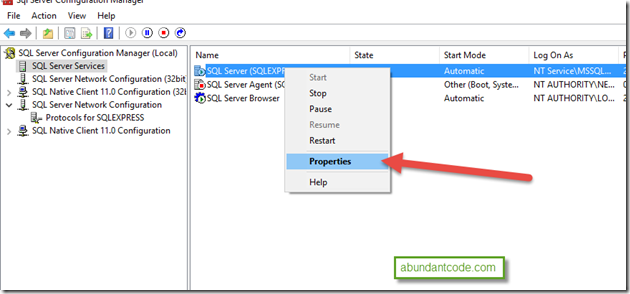
The SQL Server properties dialog displays several tabs to manage the services. The Logon tab has several buttons to “Start” , “stop” , “pause” and “restart” buttons which can be used to perform actions that are self explanatory. 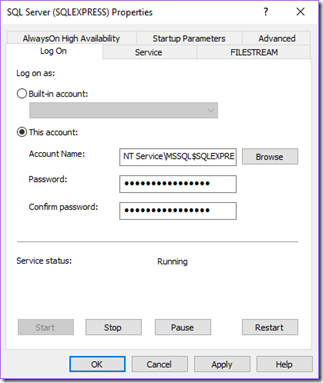
To configure the protocols for SQL Server , follow the below steps
– In the left pane of the “SQL Server Configuration” , expand “SQL Server Network Configuration” and select “Protocols for SQLExpress”.
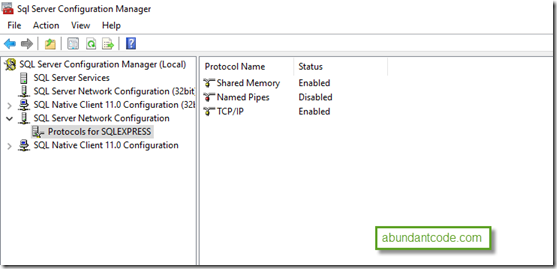
To enable the Named Pipes protocol , right click on the “Named Pipes” and select “enable”. The content menu also includes the properties option that lets you configure the protocol with additional options.
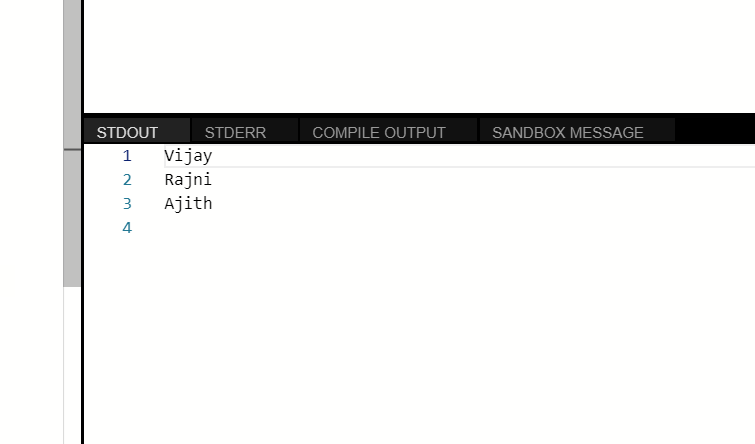
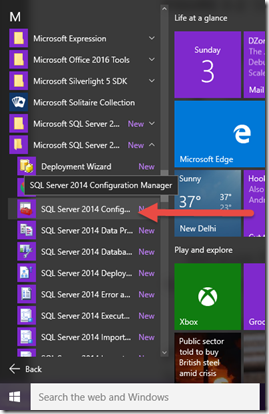
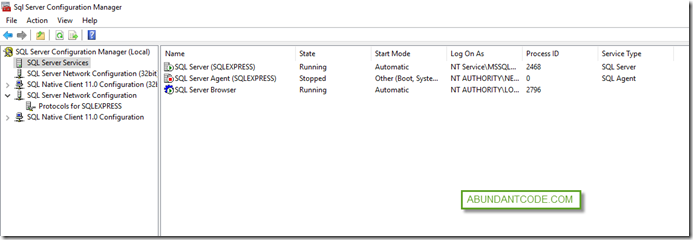
Leave a Reply