There are lot of IDE options for the developers to create a java application . In this article , we will use Jet brains IntelliJ IDEA Community edition of the IDE to develop the Java console application.
Developing Java program in IntelliJ IDEA
1. Download and install Jet brains IntelliJ IDEA Community edition . Make sure you have the Java (JDK) installed on your PC as well.
2. Launch Jet brains IntelliJ IDEA and click File –> New –> Project.
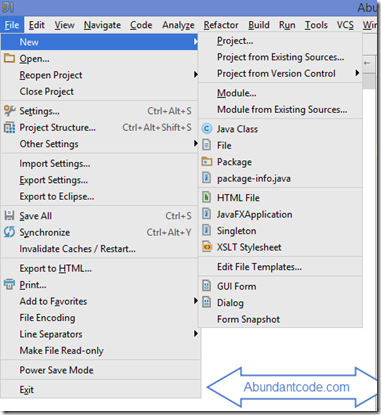
3. In the New project dialog , select Java from the left sidebar and then select the project SDK and click Next.
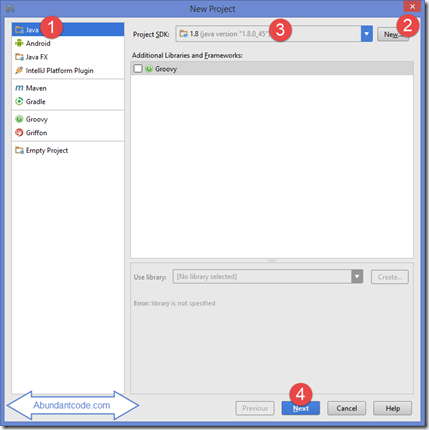
4. Select the check box “select project from template” and select “Command Line App” and click Next.
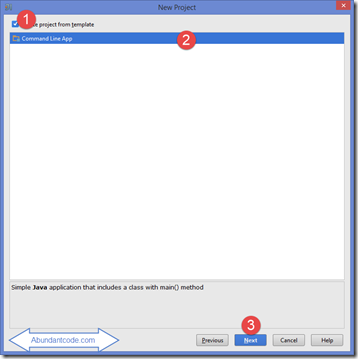
5. Provide the Project Name , Project Location ad the Base package name and click Finish .
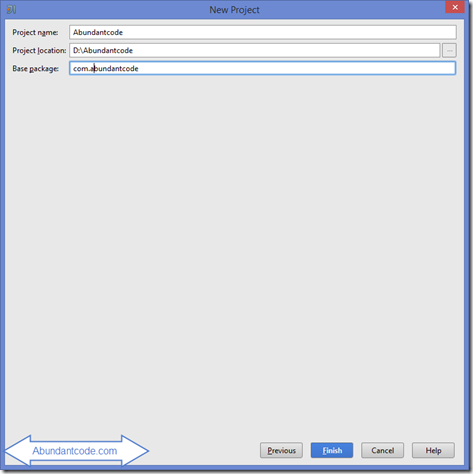
6. This would create the project in the IDE . Open the Main class file which can be found in the folder src –> <Name of the project> .
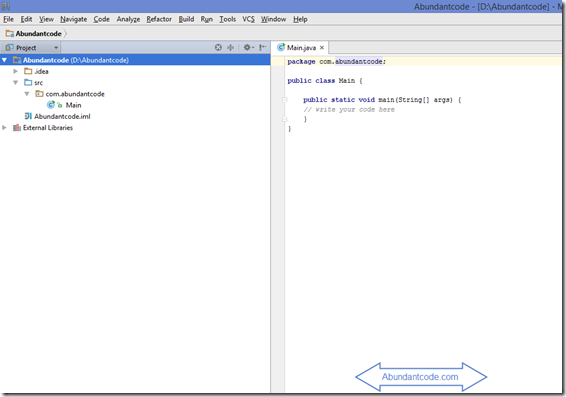
Lets start our Hello Java World code. Replace the Main.java file with the below code snippet . (Note : Check the package name if you have provided a different name when creating the project).
package com.abundantcode;
public class Main {
public static void main(String[] args) {
System.out.println("Welcome to Abundantcode's Java Program");
}
}Let’s run the application . Press Ctrl +F5 to run the application. You will see the below output.
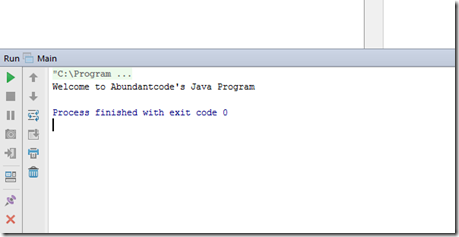
Leave a Reply