When working with the SQL Server Management Studio and trying to edit the table records , you would have noticed the context menu option “Edit Top 200 Rows”.
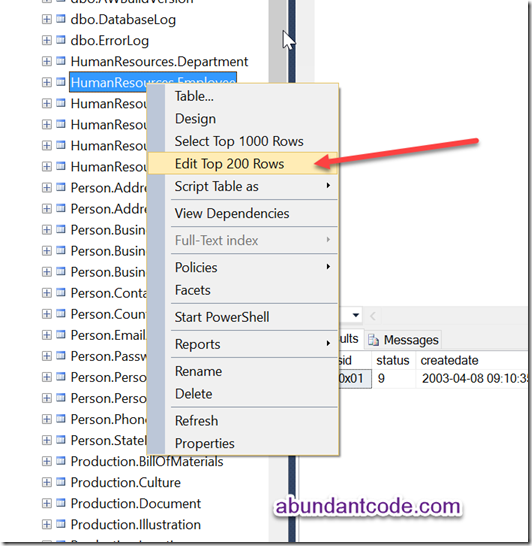
How do you change this to display all the records for editing instead of “Edit top 200 rows” in the context menu ?
There are couple of ways in which you can do it.
1. Right click on the results of the “Edit top 200 rows” where you will see a context menu with the list of options. Select Pane -> SQL. It would display the query that was run. Modify the query to display all the results.

2. Change the settings in the SQL Server Management studio to display all the rows by following the steps as shown.
– In SQL Management Studio , navigate to Tools –> Options

– Select SQL Server Object Explorer in the left sidebar and change the value for “Edit Top<n> Rows command to 0 and click the OK button.
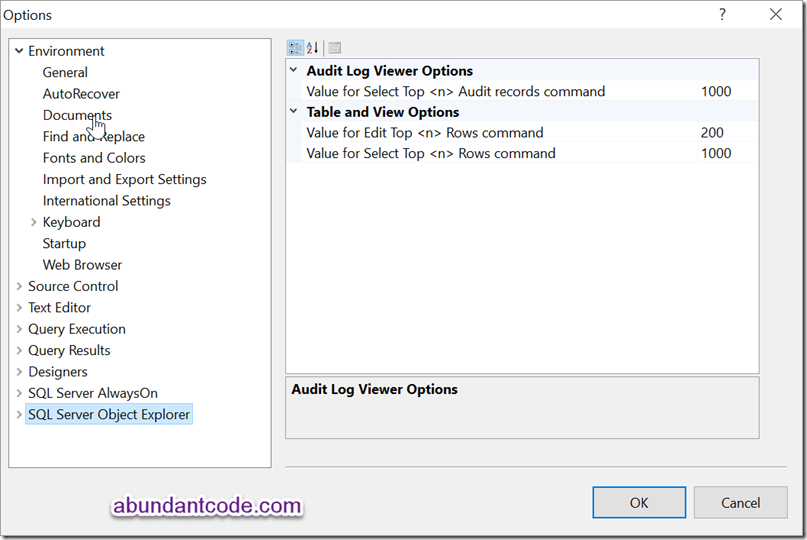
– Now, you should see all the records option in the context menu.
Leave a Reply