Problem Statement
You need to view the System Databases in Object Explorer.
Solution
By default , there are few System databases that gets created when you install SQL Server. Some of these databases are
- master – This is the primary system database which is needed for the SQL Server to start and work fine. It contains the information about databases , logins , configurations etc.
- tempdb – When you create a temporary table or stored procedures etc. , this is the database that plays an important role. This table would be recreated every time the SQL Server is restarted.
- model – This database contains the model for all the databases that are created on the server. When you create a new database on the server , the template is picked from the model database.
- msdb – The database used by the Microsoft SQL Server Agent which stores the metadata when a SQL Server Agent job is scheduled. This also contains the maintenance plans.
The above system databases are for the Express edition of the SQL Server 2014 . You might see more system databases depending on the version of the SQL Server installed.
To view the System databases in Object explorer , follow the below steps
1. Open SQL Server 2014 Management Studio and connect to the server with your login credentials.
2. In the Object explorer , Expand databases to see the folder “System Databases”. Expand it to see the list of System databases.
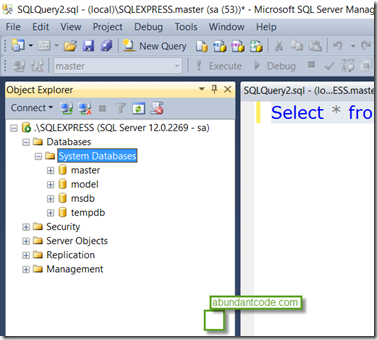
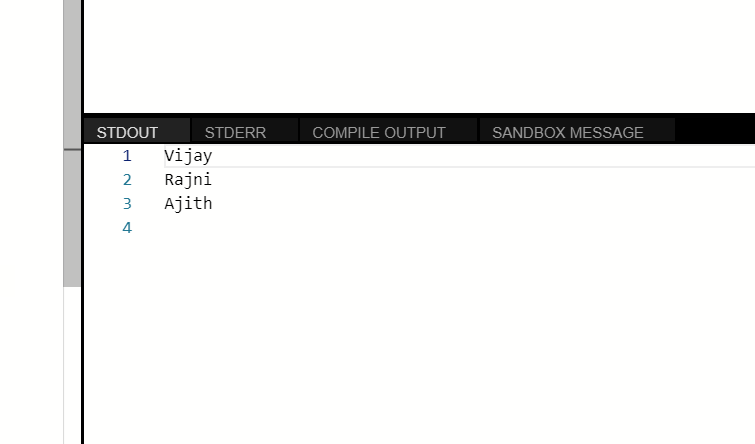
Leave a Reply