Problem Statement
You need to manage your Microsoft SQL Server environment using SSMS (SQL Server Management Studio).
Solution
Microsoft SQL Server Management Studio (SSMS) lets the administrators to perform the following
- Configure SQL Server components.
- Create Database, tables, stored procedures and views.
- Manage data inside the database.
- and more…
Follow the below steps to manage your SQL Server environment in Microsoft SQL Server Management Studio (SSMS).
1. To open SQL Management Studio, Click Start -> All Apps -> Microsoft SQL Server 2014 -> SQL Server Management Studio.
2. When SQL Management Studio is opened, you will be prompted to connect to Server Dialog. Enter the Server name, and keep the Authentication to “Windows authentication”. You could change the authentication to “SQL Server authentication” but you should provide the valid login and password that you configured when installing the SQL Server. Click connect button to connect to the Server.
3. Let’s have a look at the Object explorer window which provides options for accessing the features of the server and the databases for the user.
As a user, you can connect to the multiple instances of the SQL Server via the object explorer. After you get connected to SSMS and inside the Object explorer window, you can create databases and manage them.
If the Object explorer window is not open, you can navigate to View menu and select “Object explorer” or press the shortcut key “F8” to view it. The Object explorer generally appears in the left side of the SQL Management studio.
4. In the top section of the object explorer, you would see the connect with the dropdown list. Expand the dropdown list to connect to the various other SQL Server components and services
5. The toolbar that is found just above the Object explorer has a button with name “New Query”. Click it. This will display a new Query Window where you can write queries and interact with the SQL Server database.
6. We’ll explore more on how to use Object explorer and Query window in the upcoming tutorials.
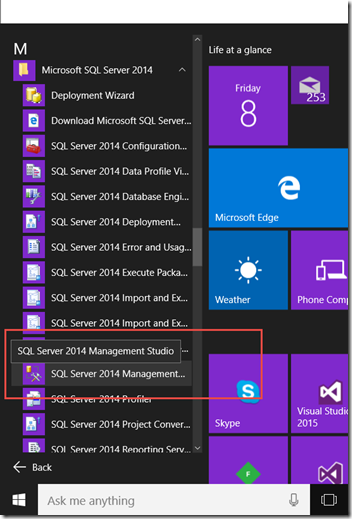
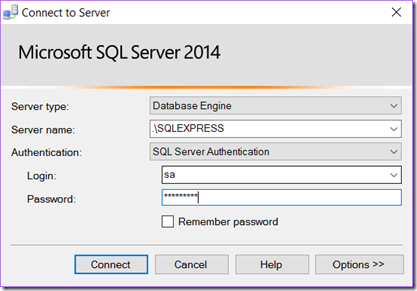
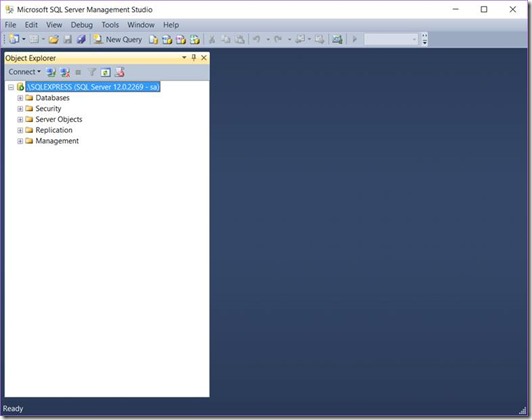
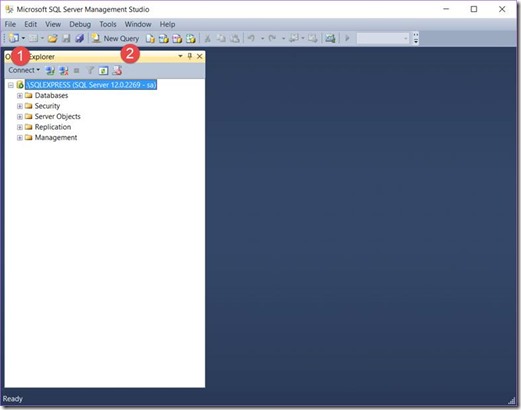
1 Comment