Problem Statement
You need to change the SQL Server 2014 port number from 1433 to a different port number.
Solution
By default , SQL Server runs on the port number 1433. You can change it to different port number by following the below steps.
1. Open SQL Server 2014 Configuration Manager from the Windows Start menu. 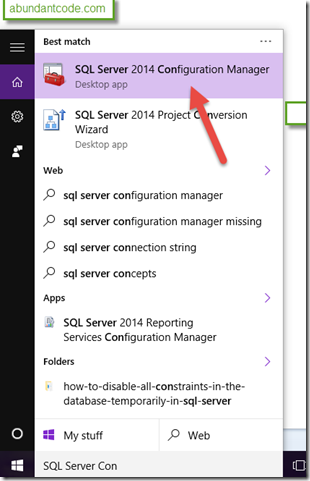
2. In the left side bar of the Sql Server Configuration Manager , expand the “SQL Server Network Configuration” and click the protocols for SQLExpress. Right click on the TCP/IP in the content area and click enable. Right click on the TCP/IP and select properties.
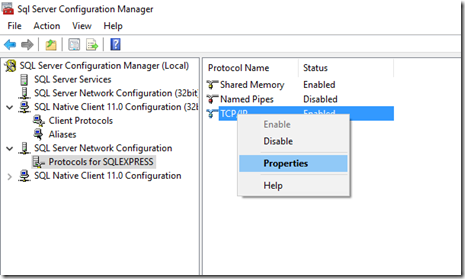
3. In the TCP/IP Properties , click the IP Addresses tab and scroll till the end to identify the IPALL section. You can change the port number to your desired port here. Lets Give the Port number as 1434.
Note that if you change the port number to anything apart from 1433 , you need to specify or include it when connecting to this server.
4. Restart the instance of the SQL Server by following the below steps
– Click “SQL Server Services” in the left sidebar.
– Select SQL Server (SQLExpress), right click and click on “Restart” from the context menu.
5. Now , when you connect to SQLExpress from Management studio , you need to provide the port number as well.
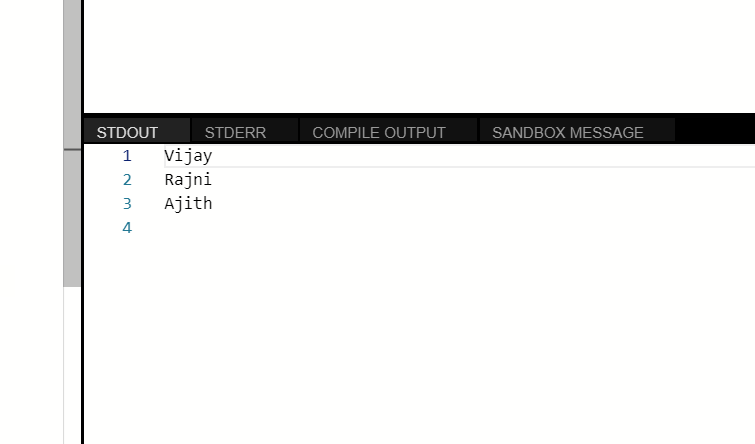
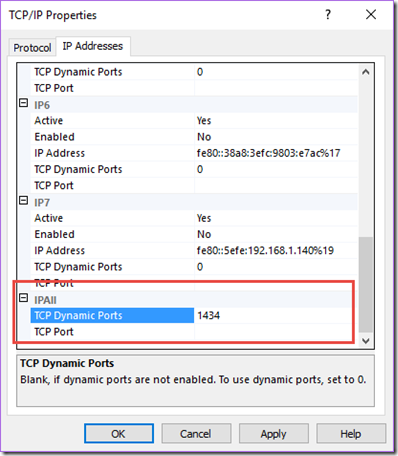
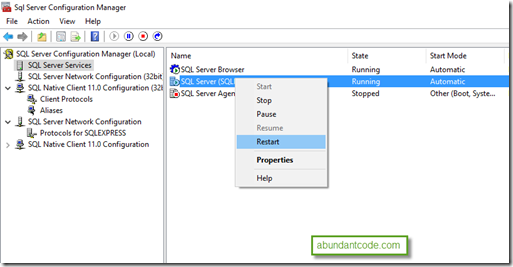
1 Comment