YouTube is home to a vast collection of music, podcasts, interviews, and more. While it’s a fantastic platform for streaming video content, there may be times when you want to enjoy the audio from your favorite YouTube videos on your device, like your phone or MP3 player. That’s where YouTube to MP3 converters come in handy. In this blog post, we’ll explore 10 easy and safe ways to convert YouTube videos to MP3 files for offline listening. Let’s get started.
Method 1: Online Converters
Online converters are convenient and require no software installation. They allow you to convert YouTube videos to MP3 in just a few steps.
1. YTMP3.cc
- Visit the YTMP3.cc website.
- Paste the YouTube video URL into the provided field.
- Select the MP3 format.
- Click the “Convert” button.
- Once the conversion is complete, click the “Download” button to save the MP3 file to your device.
2. OnlineVideoConverter
- Go to the OnlineVideoConverter website.
- Paste the YouTube URL in the designated box.
- Choose the MP3 format.
- Click “Start” to begin the conversion.
- After processing, click “Download” to save the MP3 file.
Method 2: Browser Extensions
If you prefer not to visit external websites for conversions, browser extensions offer a convenient in-browser solution.
3. YouTube to MP3 Converter (Browser Extension)
- Install the “YouTube to MP3 Converter” extension for your preferred browser.
- Visit the YouTube video you want to convert.
- Click the extension icon.
- Choose the MP3 quality and click “Convert.”
- Download the MP3 file once the conversion is complete.
Method 3: Desktop Software
Desktop software provides more control and often better quality conversions. Here’s a popular option:
4K YouTube to MP3
- Download and install 4K YouTube to MP3.
- Copy the YouTube video URL.
- Open 4K YouTube to MP3 and click the “Paste Link” button.
- Choose the MP3 format and quality.
- Click “Download.”
Method 4: Mobile Apps
If you’re on the go, there are mobile apps available for both Android and iOS devices that can convert YouTube videos to MP3.
Snaptube (Android)
- Download and install Snaptube from their official website.
- Search for the YouTube video you want to convert.
- Tap the MP3 download button.
- Choose the desired quality.
- The MP3 file will be saved to your device.
Documents by Readdle (iOS)
- Download Documents by Readdle from the App Store.
- Open the app and visit savefrom.net.
- Paste the YouTube video URL and select MP3 as the format.
- Tap “Download.”
- Save the MP3 file to your iOS device.
Method 5: VLC Media Player
VLC Media Player, a popular open-source multimedia player, can also convert YouTube videos to MP3.
VLC Media Player
- Download and install VLC Media Player if you don’t already have it.
- Open VLC and go to “Media” > “Convert/Save.”
- Click the “Network” tab and paste the YouTube video URL.
- Click the “Convert/Save” button.
- Choose MP3 as the profile and click “Start.”
- Save the MP3 file once the conversion is complete.
Method 6: Online Services with Browser Add-ons
Some online services offer browser extensions that simplify the process even further.
Savefrom.net (with Browser Add-on)
- Install the Savefrom.net browser extension.
- Visit the YouTube video you want to convert.
- Click the extension icon.
- Choose the MP3 format.
- Click “Download.”
Method 7: Command Line (Advanced)
For tech-savvy users comfortable with the command line, FFmpeg is a powerful tool for converting YouTube videos to MP3.
FFmpeg
- Install FFmpeg on your computer if you haven’t already.
- Open your command prompt or terminal.
- Use the following command:
ffmpeg -i [YouTube URL] -b:a 192K -vn [output.mp3]
- Replace
[YouTube URL]with the YouTube video URL and[output.mp3]with the desired output file name. - Hit Enter to initiate the conversion.
Method 8: Browser Developer Tools (Advanced)
Advanced users can utilize browser developer tools to extract audio from YouTube videos.
Browser Developer Tools (e.g., Chrome)
- Open the YouTube video in Google Chrome.
- Right-click on the page and select “Inspect” to open developer tools.
- In the developer tools window, navigate to the “Network” tab.
- Play the YouTube video.
- Look for an audio file with a “.webm” extension in the list of network requests.
- Right-click on this file, and select “Open in new tab.”
- In the new tab, right-click the audio player and select “Save audio as” to save it as an MP3 file.
Converting YouTube videos to MP3 allows you to enjoy your favorite content offline, whether it’s music, podcasts, or interviews. With the methods outlined in this guide, you can easily convert YouTube videos to MP3 files using online converters, browser extensions, desktop software, mobile apps, or even advanced techniques like using command-line tools or browser developer tools. Remember to respect copyright laws and terms of service when using these methods, and always ensure you have the necessary permissions to download and convert content from YouTube.
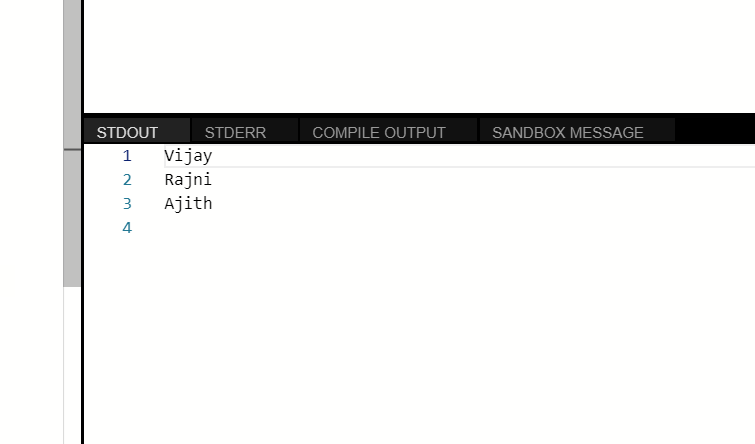
Leave a Reply