Roku streaming devices have become an integral part of modern home entertainment setups. They offer a wide range of streaming options, from Netflix and Hulu to YouTube and Amazon Prime Video. However, like any other electronic device, Roku devices can encounter issues that require troubleshooting. One of the most effective troubleshooting methods is resetting the device. In this comprehensive guide, we will walk you through the steps to perform both hard and soft resets on your Roku device, ensuring a seamless streaming experience.
Understanding the Need for Resets
Before we delve into the how-tos, let’s understand why you might need to reset your Roku device. Here are some common scenarios where resetting can help:
- Frozen or Unresponsive Roku: If your Roku device becomes unresponsive or freezes frequently, a reset can clear out temporary glitches and restore functionality.
- Network Connectivity Issues: When you’re experiencing difficulty connecting your Roku to Wi-Fi or other network problems, a reset can help reestablish the connection.
- Software Updates: Sometimes, after a software update, your Roku may not function correctly. A reset can resolve issues caused by incomplete or failed updates.
- Settings Adjustment: If you need to revert to factory settings or clear personal information before selling or giving away your Roku device, a reset is essential.
The Soft Reset Process
A soft reset, also known as a restart, is the less invasive of the two methods. It simply reboots your Roku without affecting your installed channels, settings, or account information. Here’s how to perform a soft reset:
- Using the Remote:a. Press the “Home” button on your Roku remote to go to the home screen.b. Navigate to the “Settings” option using the arrow keys.c. Scroll down and select “System.”d. Choose “System restart” and confirm the action.
- Using the Roku Device Buttons:a. Locate the reset button on your Roku device. It’s typically a pinhole button.b. Use a paperclip or a similar tool to press and hold the reset button for about 10 seconds.c. Release the button, and your Roku device will restart.
- Using the Roku Mobile App:a. Open the Roku mobile app on your smartphone or tablet.b. Tap the “Remote” tab at the bottom of the screen.c. Press the “Settings” icon (a gear-shaped symbol) on the remote screen.d. Select “System” and then choose “System restart.”
A soft reset is usually sufficient for resolving minor issues and refreshing your Roku device.
The Hard Reset Process
A hard reset, also known as a factory reset, should be used as a last resort. It erases all your settings, channels, and account information, essentially restoring your Roku to its original state. Here’s how to perform a hard reset:
- Using the Roku Menu:a. Press the “Home” button on your remote to go to the home screen.b. Navigate to “Settings” using the arrow keys.c. Scroll down and select “System.”d. Choose “Advanced system settings.”e. Select “Factory reset” and follow the on-screen instructions to confirm.
- Using the Roku Device Buttons:a. Locate the reset button on your Roku device (usually a pinhole button).b. Press and hold the reset button for approximately 20 seconds.c. Keep holding the button until you see the Roku logo on your TV screen. This indicates the reset process has started.d. Follow the on-screen setup prompts to reconfigure your Roku device from scratch.
- Using the Roku Mobile App:a. Open the Roku mobile app on your smartphone or tablet.b. Tap the “Remote” tab at the bottom of the screen.c. Press the “Settings” icon (a gear-shaped symbol) on the remote screen.d. Select “System” and then choose “Factory reset.”e. Follow the on-screen prompts to initiate the factory reset.
A hard reset should only be performed when all other troubleshooting methods have failed. Be aware that this process erases all your data, including installed channels and login information.
Post-Reset Considerations
After performing a hard reset, you’ll need to set up your Roku device again. Here are some post-reset considerations:
- Reconnect to Wi-Fi: You’ll need to enter your Wi-Fi network credentials during the setup process.
- Link Your Roku Account: If you have a Roku account, link it to your device to access your channels and preferences.
- Install Channels: Reinstall your preferred channels from the Roku Channel Store.
- Activate Streaming Services: If you subscribe to streaming services, such as Netflix or Amazon Prime Video, you may need to log in again.
- Customize Settings: Reconfigure your device settings, including display and audio preferences.
Troubleshooting Tips
If you find that you’re frequently having to reset your Roku device, here are some additional troubleshooting tips to consider:
- Check for Updates: Ensure that your Roku device is running the latest software version. Outdated software can lead to issues.
- Clear Cache: Some channels have a cache that can cause problems. Try clearing the cache of specific channels that are acting up.
- Check for Hardware Issues: If problems persist, it might be a hardware issue. Check the power supply, HDMI cable, and the HDMI port on your TV.
- Contact Roku Support: If all else fails, don’t hesitate to reach out to Roku customer support for assistance with more complex issues.
Resetting your Roku device can be a quick and effective solution to many common issues that may arise during its use. Knowing how to perform both soft and hard resets gives you the tools to troubleshoot problems and ensure a seamless streaming experience. However, it’s crucial to use the hard reset sparingly, as it erases all your data and settings. With these reset methods in your toolkit, you can enjoy your favorite content on Roku without the frustration of technical glitches.
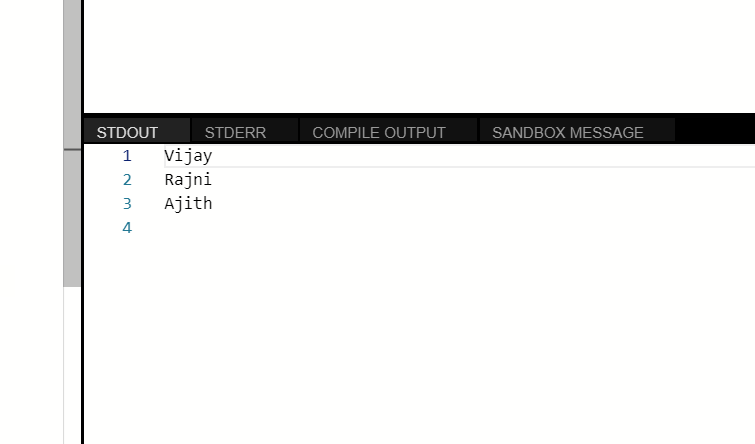
Leave a Reply